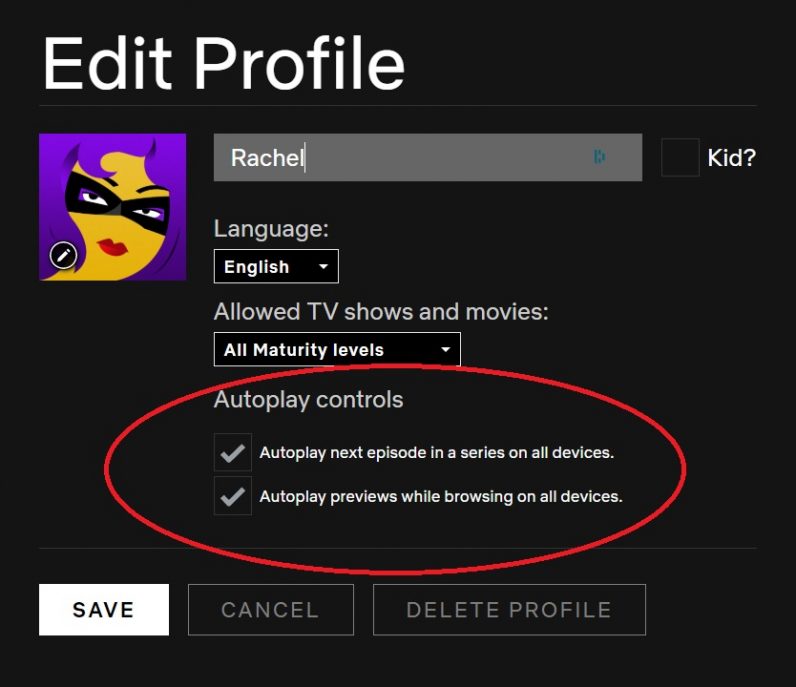We’ve heard the feedback loud and clear — members can now control whether or not they see autoplay previews on Netflix. Here’s how: https://t.co/6V2TjEW6HD https://t.co/zbz4E8fVab — Netflix US (@netflix) February 6, 2020 So how do you set this life-saving feature up? Easily, it turns out. [Read: Netflix is turning One Piece into a live-action series and I’m worried] Netflix differentiates between two different kinds of autoplay. The first is autoplaying the next episode in a series, and the second is the autoplaying previews (the ones you see when you open up Netflix to browse). You can turn both off, or only one — Netflix has conveniently separated them in to different toggles. Luckily, you can find both in the same place. After you sign in, navigate to the menu with your profile tiles. Click “Manage my profiles,” which should be under all of the tiles. Then click on the profile you want to adjust (which, in my humble opinion, should be all of them). Under the profile image, you’ll see two options: “Autoplay next episode in a series on all devices” and “Autoplay previews while browsing on all devices.”
Uncheck one or both of them. There you go. No more autoplay for that profile. Strangely, I could only do this on the desktop site — I couldn’t find the option my iPhone app, even though I’d just updated it. Here’s hoping it’ll eventually migrate there too.