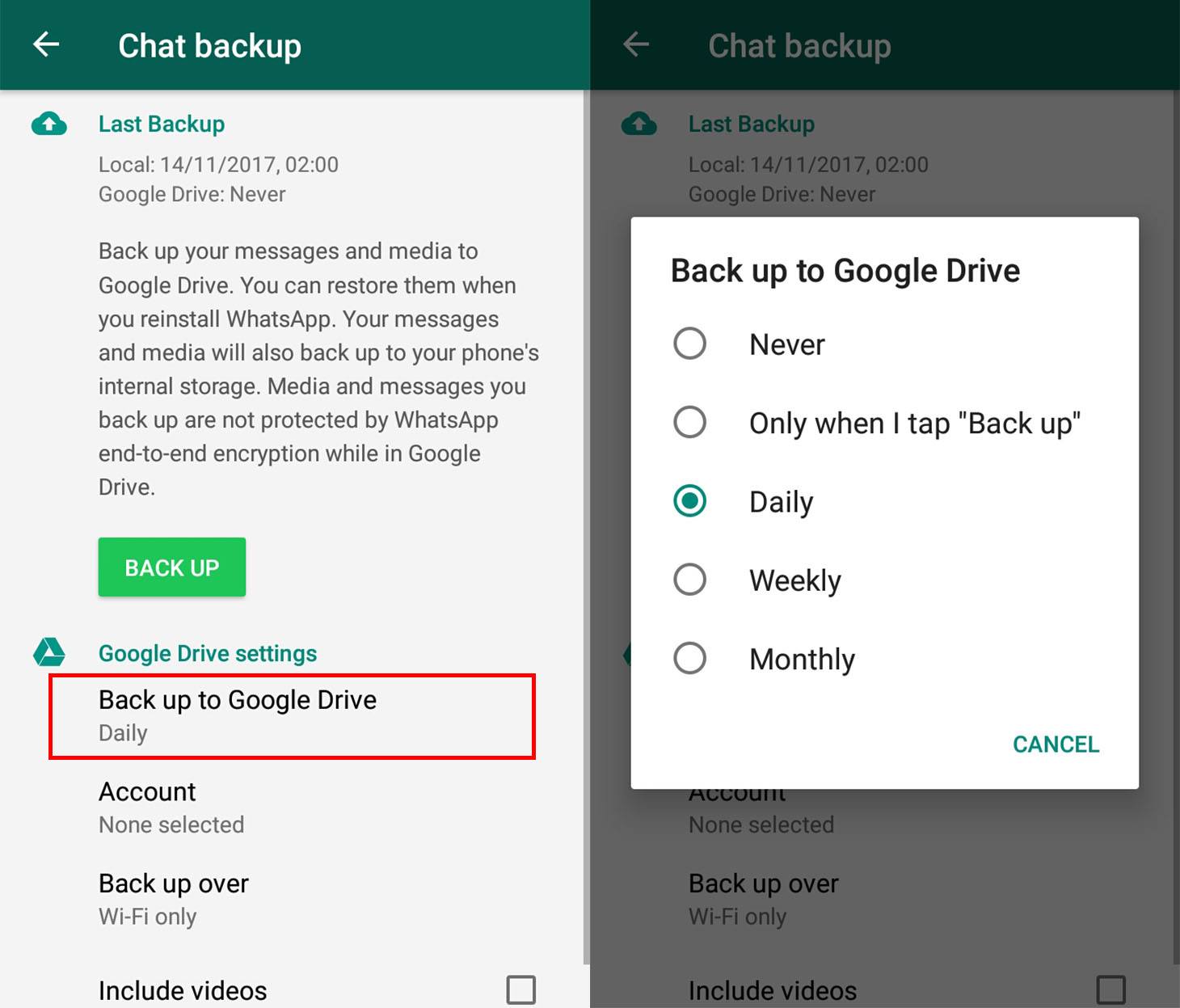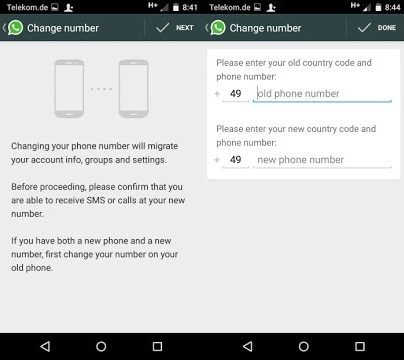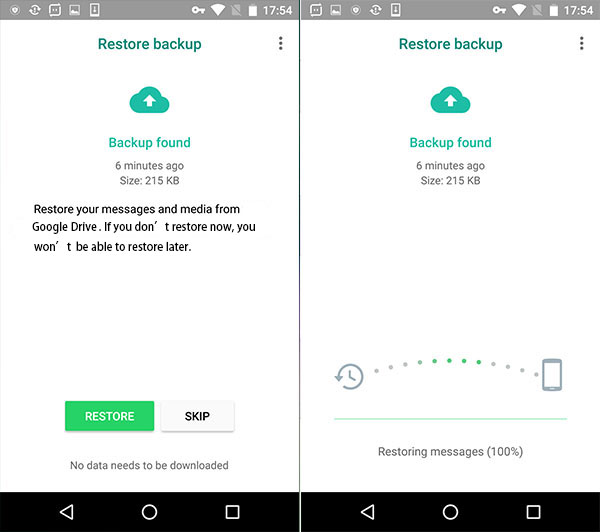I’ll spare you the exact details and reasons why, but I recently had to change my phone number. I also used the opportunity to get a new device. In the early days of smartphones, this was about as stress-inducing as consumer decisions could get. Upgrading your phone would require hours of reinstalling apps, upgrading firmware, and so on. Getting a new number too only adds to the headache. One of the main challenges when upgrading your phone is migrating your WhatsApp chat histories to your new device. It’s very simple if you’re going iPhone to iPhone, or Android to Android and keeping your phone number. But things start to get a little more challenging when your digits change too. Lucky for you, I have the answers and am here to make your life easier. I should point out I upgraded from a Samsung Galaxy S7 to the S10. Not only did I stay within Android’s ecosystem, I stayed within Samsung’s too. However, I don’t believe this affects the process; I’ll update this guide if I learn of any other factors to account for. Here’s how to go about it:
What you’ll need:
Your current phone, with current number Your new device Your new SIM card and number Make sure all your devices are charged up
Step one
First things first, backup your WhatsApp chat history on your current phone, under your current number. Do both local and Google Drive backups. Find this in: Settings > Chats > Chat Backup Doing this means you have an up to date backup associated to your current number. This might come in handy if you need to roll back your account to your old number.
Step two
Install your new SIM card into your new device.I’ve found the best way to go about things is, don’t add any accounts just yet, in fact, I found it best to turn data and WiFi off entirely. Switch on your new phone so it can receive text messages, though.
Step three
Once your current (old) phone is done backing up, you will need to change the phone number in your WhatsApp account to your new one on that (old) device. Go to: Settings > Account > Change Number, and follow the on-screen instructions. WhatsApp will then send a text to your new phone with a verification code. Enter this code into your current (now old) phone. This pairs your WhatsApp account (and all your current chat histories) to your new number.
Step four
Repeat step one and perform a backup of your chat histories. In the background, WhatsApp will associate this new backup with your new phone number. Make sure you also upload the backup to your Google Drive account, as this is where you’ll restore your chats from.
Step five
Turn WiFi on, and install WhatsApp on your new phone, and log in with your new phone number — make sure it’s picked up the right account. WhatsApp will then give you the option to restore your chat history. In my experience, the most painless way of doing this is to restore your previous backup from Google Drive, select that option. When this is complete, WhatsApp will log you out of your old device, and all your chat histories will appear on your new device as they were before. In my case, it was like nothing had changed at all! Smooth! In recent years, phone makers have definitely made it far easier to migrate to new devices. Honestly, I was expecting migrating WhatsApp to be a royal pain in the ass, but it turned out to be super easy, and it took less than 15 minutes. If you’re thinking about a new phone and a new number, I wouldn’t worry about it. I performed the above process last night, and it work perfectly for me. If you have any other tips or tricks people should know about when migrating their WhatsApp to a new device and number, feel free to email me at [email protected] and I’ll add them to this article.